|
Add Data Widget allows you to temporarily add data source from ArcGIS content, a URL, or local storage to the app.
You can manage and filter added data and view data in maps and tables, but you cannot save data.
To use the Add Data Widget:
•Click the '+ Click to add data' button.
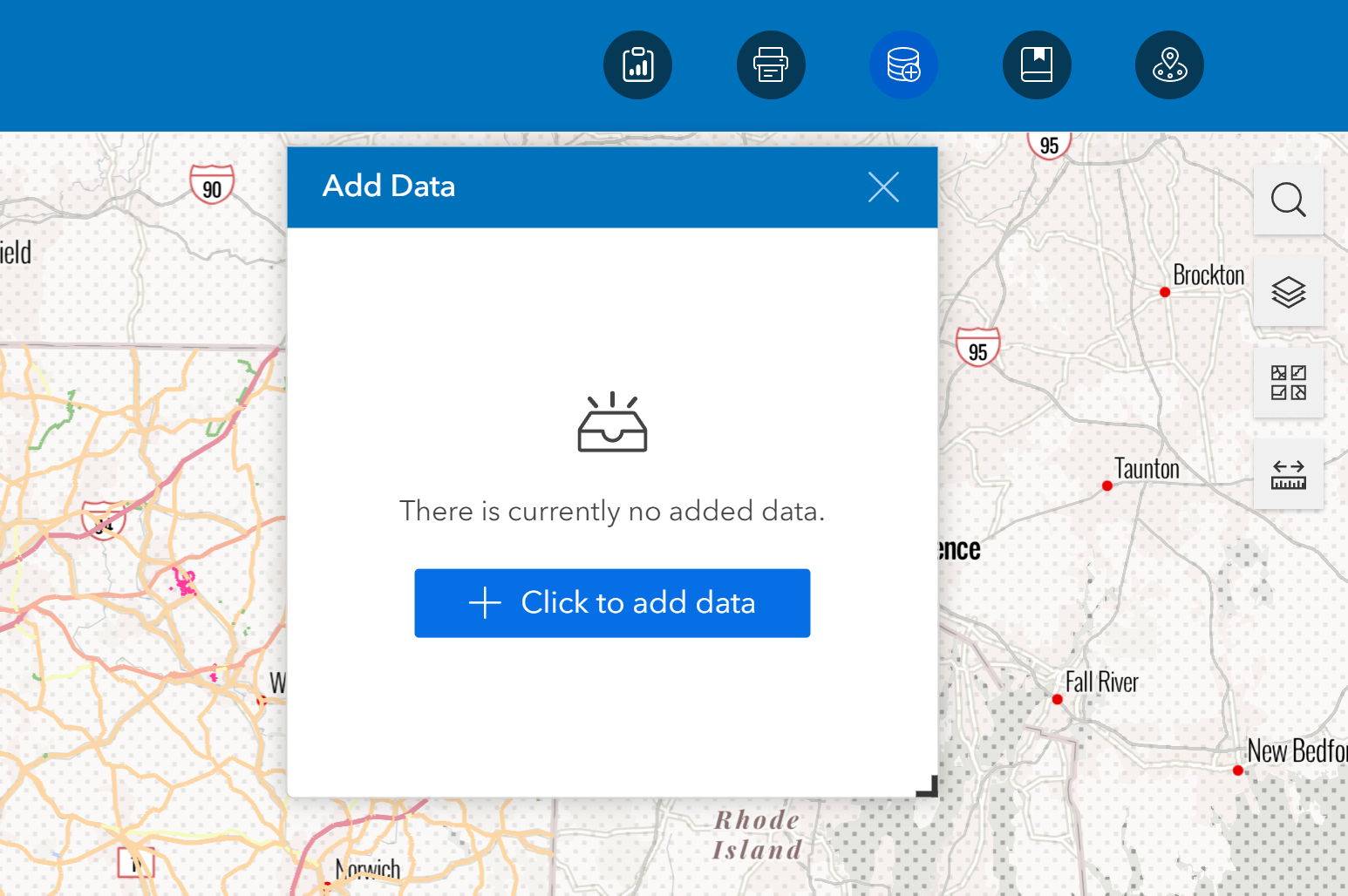
•Add data from a source, in this example, from My organization.
•Select a data, then click the Done button.
.png)
•Once added, the following options will be available:
1.Rename
2.Actions
•Zoom to - Zoom to a specified location.
•Pan to - Keep the current scale and center on a specified location.
•Add to map - Add data to the web map or scene as a layer.
•The following are available only when the added data is a feature layer or scene layer with an associated feature layer.
•View in table
•Set filter
•Export
3.Delete
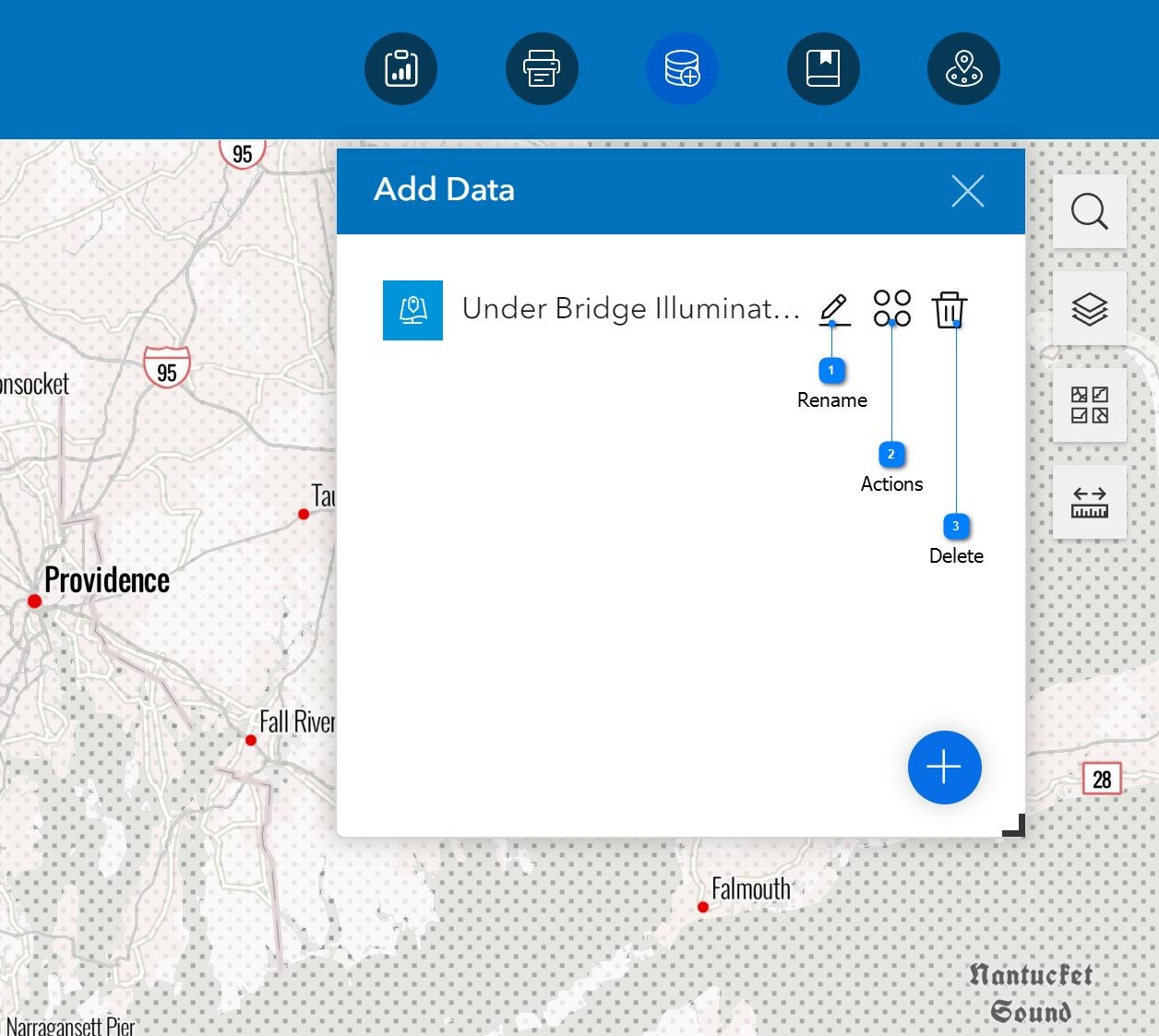
In this example, 'Under Bridge Illumination' is added to the map and you can toggle the visibility in the Layers Tool.
.png)
|