|
Manage Existing Projects and Proposed Projects
Below are the steps to manage a project:
•On the left navigation, under the Manage Existing, click on Projects and Proposed Projects.
•Once clicked, you will be prompted with the Find Project window.
•Search for a project by using one of the options below.
•Project Number - You can enter a full or partial proposed project number or project number.
.png)
•My Projects - This is a full list of your projects and proposed projects.
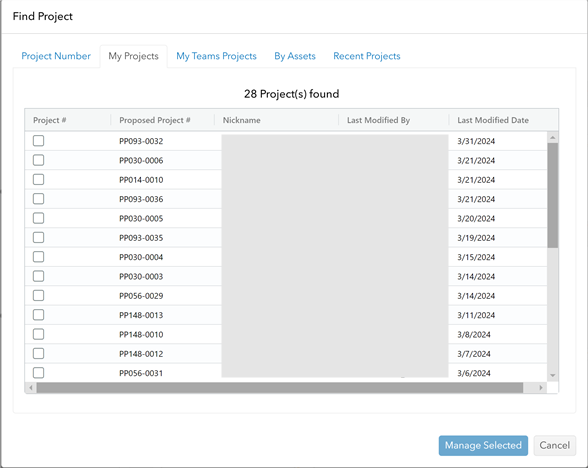
•My Teams Projects - This is a full list of your projects and projects that have been shared between your team.
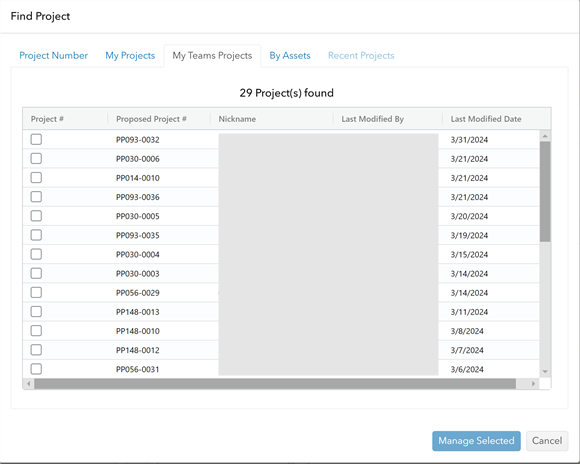
•By Assets - You can search by entering a Bridge or Signal identifier and it will return all projects that include that asset.
.png)
•Recent projects - This is a full list of your projects and proposed projects that you have accessed recently.
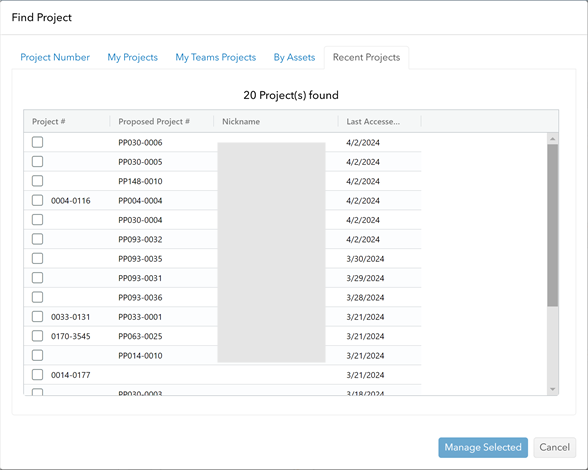
•Select the project that you want to manage and click the Manage Selected button.
.png)
•This will show the Manage screen window which is similar to Create screen window. This allows you to update information about the Project and do additional action such as:
•Delete Project - Delete the project.
•Link to project Project/Investigation Number in Compass - This will open the project in ctgovexec.sharepoint.com.
.png)
|